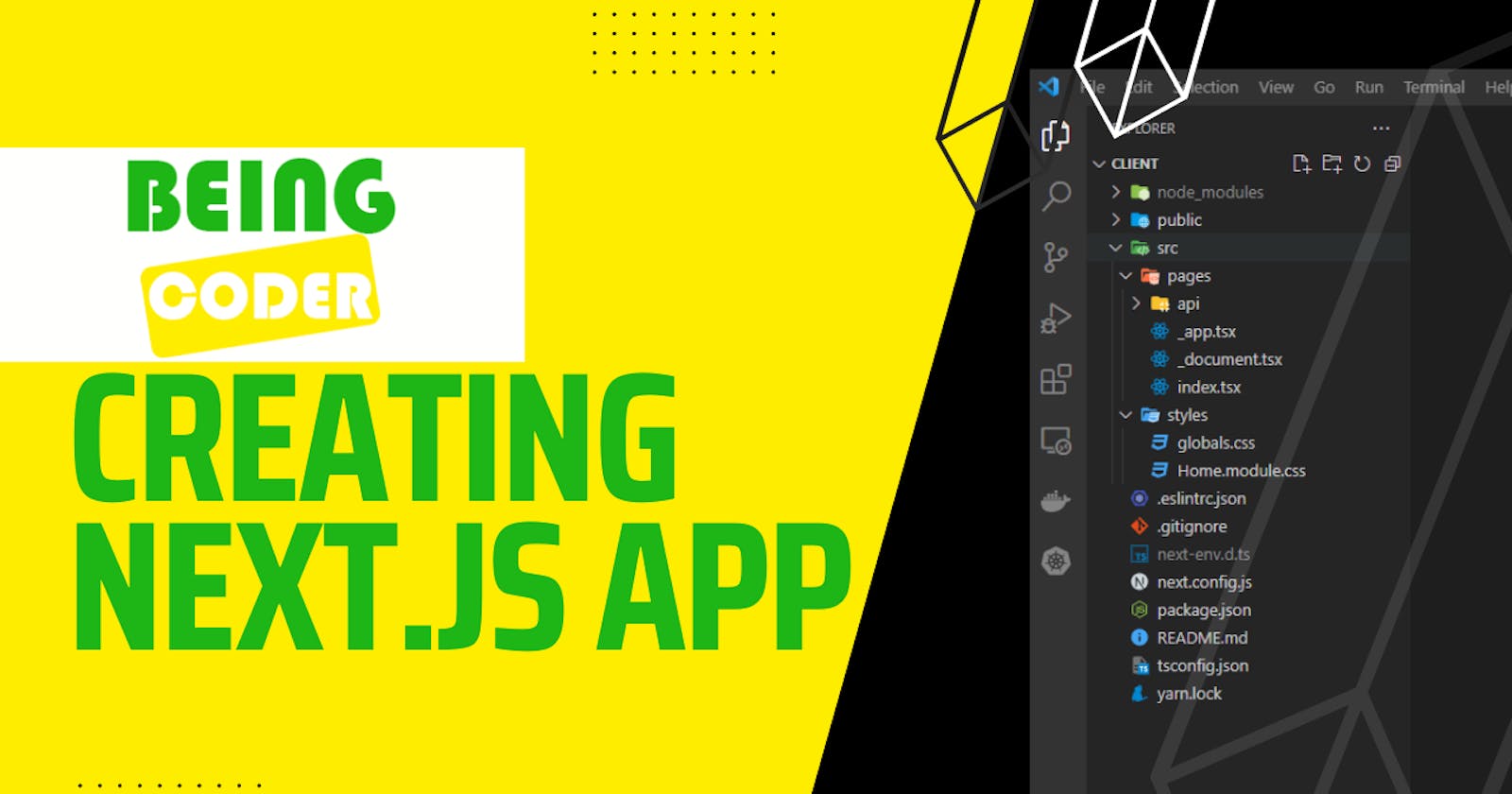Creating a web application using Next.js and Yarn is an excellent way to build fast and scalable web apps. Next.js is a React-based framework that offers server-side rendering (SSR), automatic code splitting, and optimized performance out-of-the-box. Yarn, on the other hand, is a package manager that provides faster installation times and more reliable dependency management than its predecessor, npm.
Introduction
In this tutorial, we'll show you how to create a new Next.js app using Yarn. We'll assume you have Node.js and Yarn already installed on your machine.
Tools and Technologies Used:
To get started with creating a Next.js app using yarn, we need to have the following tools and technologies installed on our system:
Create a new Next.js app
To create a new Next.js app using Yarn, you can run the following command in your terminal:
yarn create next-app client
This will create a new Next.js app named client in a subdirectory of your current directory. You will be asked some questions, do the following:
success Installed "create-next-app@13.2.4" with binaries:
- create-next-app
√ Would you like to use TypeScript with this project? ... No / Yes -> Yes
√ Would you like to use ESLint with this project? ... No / Yes -> Y
√ Would you like to use `src/` directory with this project? ... No / Yes -> Yes
√ Would you like to use experimental `app/` directory with this project? ... No / Yes -> No
√ What import alias would you like configured? ... @/* -> Enter
Open the project in VS Code
When Opening the VS Code, you will see:

package.json Contents
Here's what our package.json file looks like:
{
"name": "client",
"version": "0.1.0",
"private": true,
"scripts": {
"dev": "next dev",
"build": "next build",
"start": "next start",
"lint": "next lint"
},
"dependencies": {
"@types/node": "18.15.10",
"@types/react": "18.0.30",
"@types/react-dom": "18.0.11",
"eslint": "8.36.0",
"eslint-config-next": "13.2.4",
"next": "13.2.4",
"react": "18.2.0",
"react-dom": "18.2.0",
"typescript": "5.0.2"
}
}
Running the App
To open the terminal in VS Code and execute yarn run dev, follow these steps:
Open VS Code.
Click on "View" in the top menu bar.
Hover over "Integrated Terminal" and select "New Terminal".
Alternatively, you can also use the keyboard shortcut Ctrl + Shift + ~ to open a new terminal directly.
We can start the development server using the following command:
yarn run dev
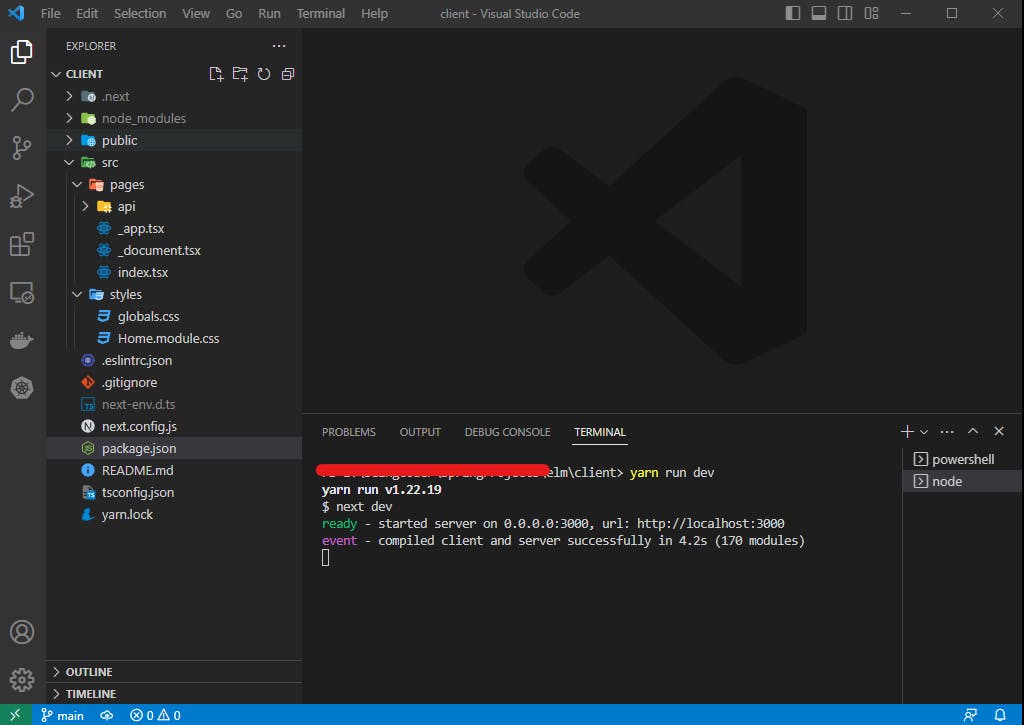
This will start the Next.js development server and provide us with a URL to open in our browser. By default, the development server runs on port 3000. Head over to http://localhost:3000, you see the App is up and running:
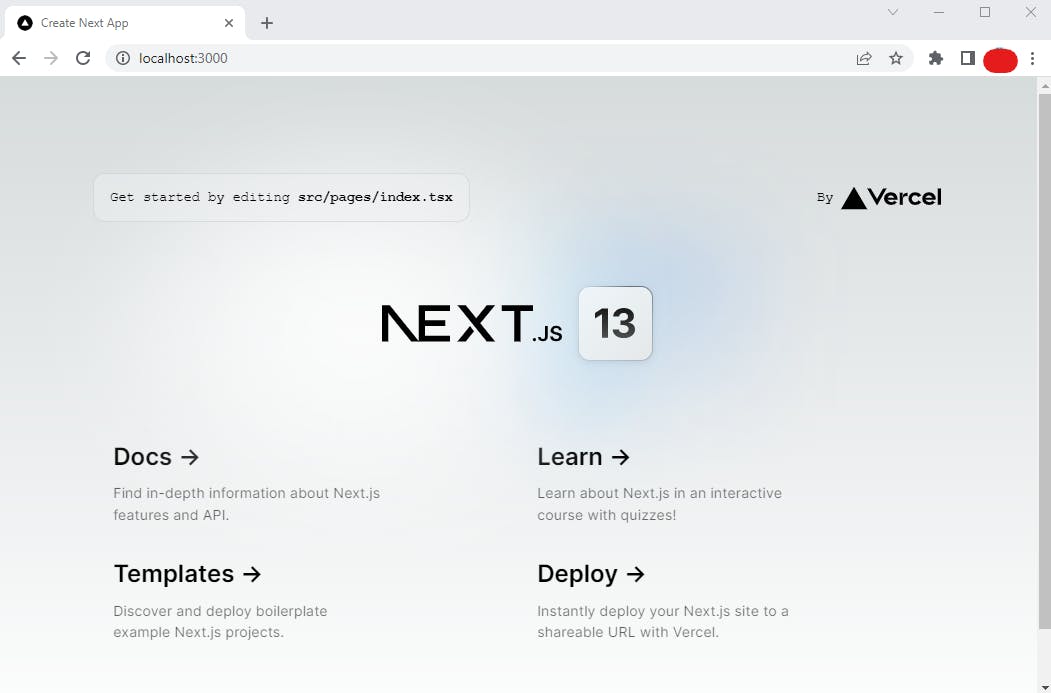
Conclusion
In conclusion, creating a Next.js app using Yarn is a straightforward process that requires only a few simple steps. By following the steps outlined in this blog post, you should now be able to create your own Next.js app using Yarn as your package manager.